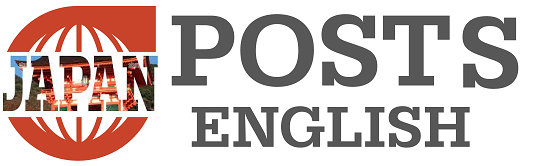iMobie Inc. updated AnyFix to V2.2.4.1 on Wednesday, April 24, 2024. The latest update introduces an optimized unlocking process for iPhone and iPad devices stuck in DFU mode, improving the success rate of unlocking DFU mode.
AnyFix official website: https://reurl.cc/NQrzyp
Have you set your iPhone or iPad to DFU (Device Firmware Update) mode, but don’t know how to put it back? DFU mode is a very effective method used to repair serious software issues on your device, but it can be difficult to exit without proper knowledge. This article provides steps to get out of DFU mode, tools to help you, and details how to safely return your device to normal.
What is DFU mode?
DFU mode (Device Firmware Update mode) is a mode specifically designed to update or repair the device firmware at a deep system level before the iOS device loads the OS. This mode is accessed using a unique key combination while the device is booting. DFU mode is very useful when your device does not boot properly or you need to fix critical software issues.
Importance and function of DFU mode
DFU mode plays a very important role in troubleshooting and repairing iOS devices. This mode allows you to completely bypass the device’s OS and operate even if the iOS installation itself is damaged or has very serious problems. This allows various actions such as:
A. Complete firmware reinstallation: DFU mode allows you to completely reinstall your iOS device’s firmware from scratch. This is especially useful when you encounter serious issues that cannot be resolved with regular recovery mode or OS updates.
B. Upgrade or downgrade: Under certain circumstances, users may need to revert their device’s firmware to a previous version. In DFU mode, you are not limited to the latest firmware and have access to a wider selection of versions.
Difference between DFU mode and recovery mode
As mentioned above, DFU mode can be used to solve various problems, while recovery mode is two different specialized states used to troubleshoot and repair iOS devices, each with its own unique features. and usage scenarios. Allows iOS devices to partially load the OS and restore or update the device via iTunes (or Finder). Recovery mode is used in the following cases:
A. When an issue occurs during the update and the device is stuck in a boot loop.
B. When iOS crashes and the device does not boot properly.
In recovery mode, it is common to see an image of the iTunes logo and lightning cable on your device’s screen. From this state, users can use iTunes or Finder to repair or update the device’s OS.
How to release from DFU mode
If your iPhone freezes in DFU mode, you can follow the steps below. These steps are basic guidelines that will help you return your device to normal working condition.
1. Power off your device: First, completely power off your device.
2. Specific button operation: After powering off, press and hold the power button and home button (or volume down button, depending on your device) at the same time for 10 seconds.
3. Release the power button: After 10 seconds, release only the power button and continue to press the home button (or volume down button) for another 5 seconds.
4. Your device will restart: If you do these operations exactly, your device will restart in normal mode.
If the issue persists after a forced restart, you can try re-entering DFU mode and restoring your device using iTunes (or Finder).
Re-entering DFU mode:
1. Connect your iPhone to a PC or Mac running iTunes (or Finder).
2.Put your iPhone into DFU mode by following the “Force Restart Device” section above.
3.Make sure iTunes (or Finder) recognizes your device and offers a “Restore” option.
Restore device:
1.In iTunes (or Finder), follow the prompts and select “Restore.”
2. Download the firmware for your device and perform the restore process.
How to release iPhone/iPad from DFU mode and solve problems when recovery is not possible – Use AnyFix
If the above steps do not resolve your issue, there may be an additional technical issue. In this case, we recommend using AnyFix. Let’s see how this tool solves the problems of iOS devices efficiently and safely. Through this process, we aim to get your device working properly again.
Step 1: Download and install AnyFix, open AnyFix, find and click the “System Repair” feature from the main screen.
AnyFix free trial: https://reurl.cc/NQrzyp
Tags: release iPhoneiPad DFU mode restore AnyFix #2.2.4.1 announced iMobie press release
-