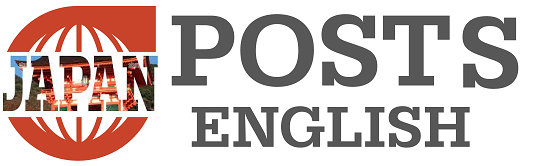While working on Google Docs,blank pagemay be created.
In such a case, what is the most efficient way to delete it? Also, what should I do if there are no page breaks and I can’t delete them?
This time, I will show you how to efficiently delete pages in Google Docs.
[Today’s work hack is recommended for these people! ]
- Those who want to delete specific pages in Google Docs
- Those who want to delete an entire page in Google Docs
Work Hack of the Day: How to Remove Blank Pages in Google Docs
First, you can easily delete a blank page by placing the cursor at the beginning of the page and pressing the “Delete” or “Backspace” key.
On the other hand, without using page breaks,If “No pagination” is selected, no page breaks will be displayed.It’s one long document. In that case, display the page.
- Click “View” next to “File” and “Edit” in the top line of commands.
- Select “Show Print Layout”.
- Then put a checkmark next to it.
How to delete pages with text and images in Google Docs
If you want to select the entire page and delete it, press Command+A or Ctrl+A and press Backspace.
However, if you want to delete parts at once,Select only the part you want to delete with the cursorand press backspace. The deletion is now complete.
How to delete just the last blank page in Google Docs
There is a blank page at the end of the document,If you can’t delete it easilythe problem may be with the paragraph spacing on the page immediately before it.
- Go to Format and click Line and paragraph spacing.
- Click “Custom spacing” and enter “0” in the “After” box under “Paragraph spacing”.
After applying the changes, the blank page at the end of the document should disappear. try it.
Read more articles on “Today’s Work Hack”
In the series “Today’s Work Hack”, you can get your work done quickly and efficiently! We deliver shortcuts, usage, and ideas for tools, apps, and OS.
3 ways to use Google Keep’s “handwriting function” | Leave information in an easy-to-understand manner[Today’s work hack]| Lifehacker Japan

Restore lost plans! How to use Google Calendar’s hidden feature “Trash”[Today’s work hack]| Lifehacker Japan
Tags: Google Docs quickly delete unnecessary pages Lifehacker Japan